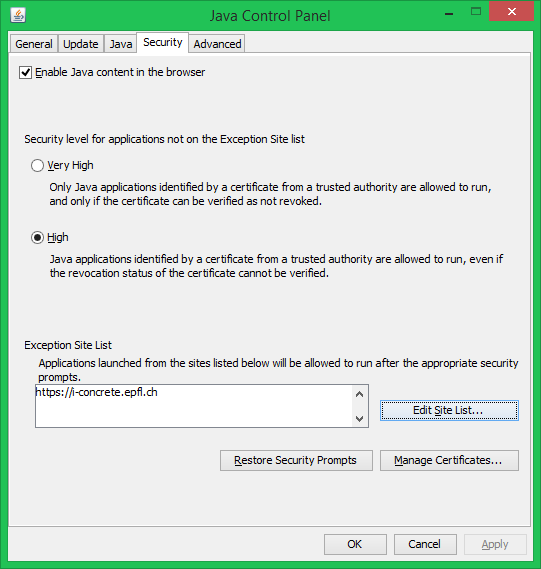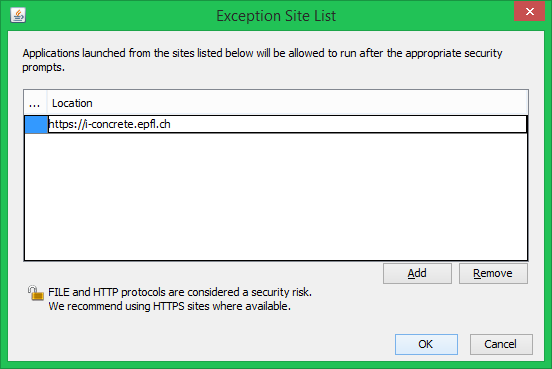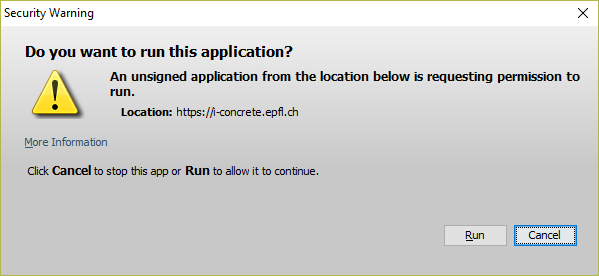|
 IBETON |
| login | course | team & projet | help |
|
SolutionPress the Windows button on the screen or on your keyboard and type Java. A list of proposed programs will appear, among which a Configure Java option as shown in Figure 5. On a Mac, search for “Java” and you should find a similar element.
Figure 5: Configure Java in search options Started this program and go to the « Security » tab (fig. 6).
Figure 6: Java control panel, « Security » tab with https://i-concrete.epfl.ch already added to the Exception Site List You need to set security level on « High », as « Very High » does not allow applets to run. What we will do now it to click on the Edit site list… button then on the Add button to add the website https://i-concrete.epfl.ch to the list of sites authorized to run potentially less secure applets (fig. 7). Do not forget the s, or it will not work.
Figure 7: Add the i-concrete website to the list of sites allowed to run applets on your computer Once this is done, press OK to finish. You can now freely run applets from the i-concrete web site. Well, you will still get a message asking if you really want to run it, which you can confirm!
Figure 8: Confirmation dialog before running an applet Do not worry, the applets of the i-concrete website are completely innocuous, as they were written in following basic philosophy of Java applets, which make no use of locally stored files. This is why they are perfectly secure for you and authorizing i-concrete applets to run on your computer presents no security risk for you. What comes next?It is obvious that the situation will not improve and it is likely that additional demands will be soon placed on running applets. It is the stated goal of the main browser vendors (Chrome, FireFox, Microsoft) to completely do away with external browser components such as the Java plugin. They will eventually disappear, and our applets with them. In the meantime, the solution presented here works satisfactorily. |
||||||||||||||