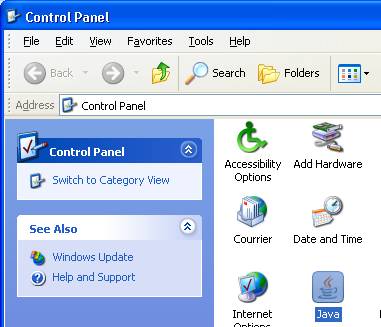|
 IBETON |
| login | course | team & projet | help |
|
Installation and use of the appletThe system tells me that I need a Java Virtual machine (or a new version of the Java Virtual Machine). What should I do ? A functional and moderately recent version of the Java Virtual Machine is required to run the applet. It is comparable to the Flash Player, which is also a Browser add-in, which is required to be able to see special contents on the Internet. Java Virtual Machines are available for most computing platforms. The most commonly used version is the free version by Sun Microsystems. The one-time download and installation will take you a couple minutes, and may take you a couple of minutes depending on the speed of your Internet connection and of your computer. The vast majority of computers less than 5 years old can install the Java Virtual Machine without problem. When I load the iMesh applet page, the applet starts, but the buttons are not appearing. This has been observed. It probably has to do with changes of version of the applet. Should this occur, you can manually solve the problem.
Figure 1: Java Control Panel applet (Windows XP, standard mode) The amount of memory allocated to each applet is a constant (probably dependent on the operating system,). If an applet requires more memory than allocated, an error will occur and nothing will be displayed. This can occur when generating large meshes with iMesh or performing calculation of large structures with iConc or iOpt. To increase the amount of memory allocated to all applets, you need to edit the properties of the Java virtual machine in your computer. First activate the Java Control Panel applet as whom in Figure 1. The select the Java tab, and press the Display button of the Java Runtime Parameters section. Note: the exact terminology may not be what is written here, as Java regularly evolves over time… In the Java Runtime Parameters column of the Parameters window, introduce the following parameters: -Xms128m -Xmx512m. The first number, 128m indicates that each applet will receive at least 128 MB of memory upon starting. The second number, 512m, indicates that each applet can require at the most 512 MB of memory. These are rather large numbers so don’t hesitate to use smaller numbers if you don’t work on large structures or if your machine does not have sufficient RAM. |
|||||||||||